
Have you even faced in your life a situation where your computer suddenly stopped working? Alright, many people face common troubleshooting problems in their computers on a regular basis. You never know when your computer might decide to stop functioning properly.
But it doesn’t mean that you need to panic and rush to a computer repair shop every time your computer gives you trouble. In most cases, the problem can be fixed with some basic troubleshooting steps. That’s why I am here to guide you through some common computer problems and how to solve them.
You may also need: Clean Your Tablet Screen Without Causing Any Damage
Most Common Troubleshooting Problems in Computer
Problem #1: Slow Performance

The first most common complaints from computer users is slow performance. This can happen due to various reasons such as outdated software, too many programs running in the background, or even a virus infection.
Solution:
- Close unused programs: If you have multiple tabs and programs running at the same time, it can slow down your computer’s performance. Close any unused programs and tabs to free up memory.
- Run a virus scan: If you suspect your computer is infected with a virus, run a full system scan with an antivirus program. This will help identify and remove any malicious software that is causing performance issues.
- Update software: Make sure your operating system, drivers, and other important software are up to date. Using outdated software can lead to compatibility problems and significantly hinder your computer’s performance.
- Add more RAM: If you frequently use memory-intensive programs, consider adding more RAM to your computer. This will allow your system to handle multiple tasks and programs more efficiently.
Problem #2: Blue Screen of Death (BSOD)
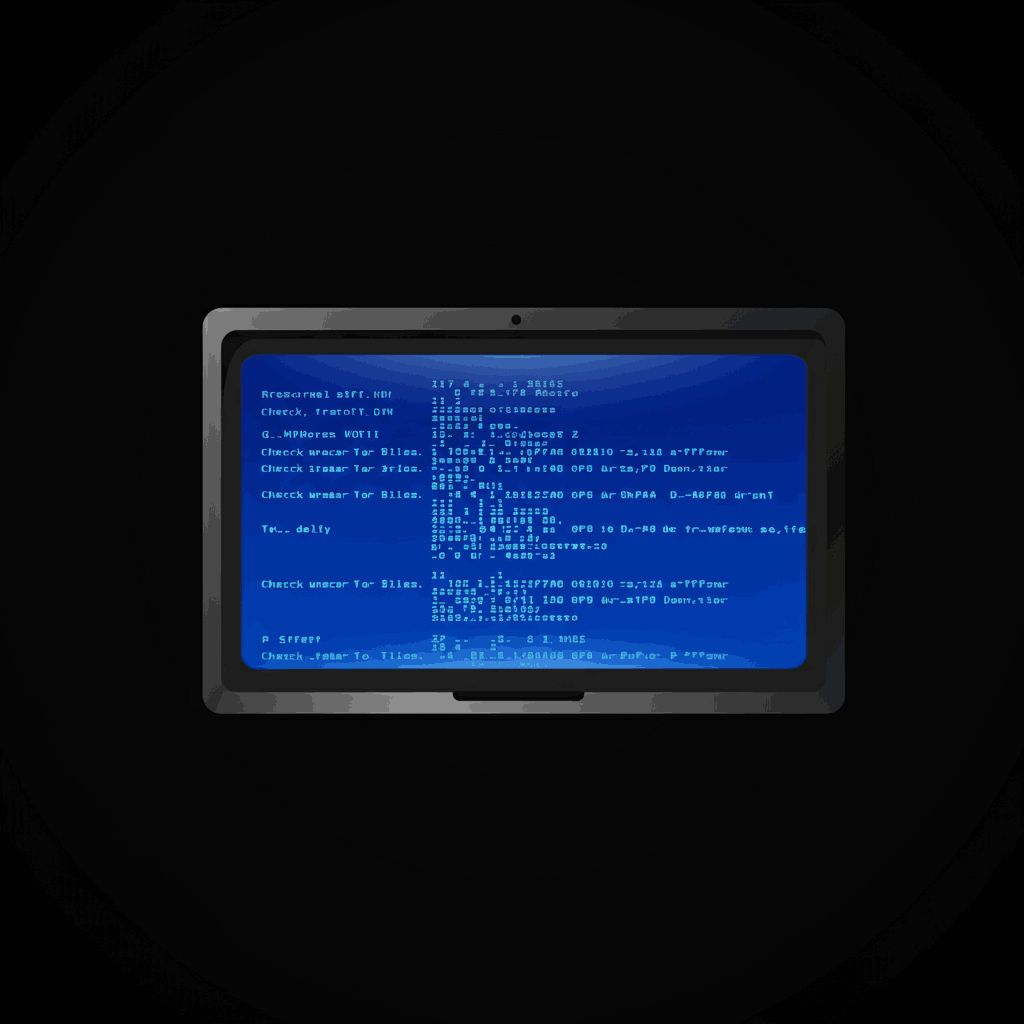
The infamous Blue Screen of Death (BSOD) appears when there is a critical error that causes your computer to crash. This blue screen is often accompanied by an error message and a code, which can help identify the cause of the crash.
There are various reasons for experiencing a BSOD, such as faulty hardware, outdated drivers, or corrupted system files. It can also occur due to software conflicts or viruses.
Solution: Troubleshooting steps
If you encounter a BSOD, follow these troubleshooting steps to identify and resolve the issue:
- Record the error code: When the blue screen appears, make sure to write down the error code. This is crucial for pinpointing the cause of the crash..
- Check for hardware issues: One of the most common reasons for a BSOD is faulty hardware. Make sure to check all your hardware components, such as RAM, hard drive, graphics card, and CPU.
- Update drivers: BSOD can often be triggered by outdated or corrupted drivers. Regularly update your drivers and consider using a driver management software.
- Check for software conflicts: Sometimes, incompatible or conflicting software can cause a BSOD. Uninstall any recently installed software and run a malware scan to rule out any malicious programs.
- Run system diagnostics: Most operating systems come with built-in diagnostic tools that can help identify and fix any issues causing a BSOD. Use these tools to perform a thorough check of your system.
Problem #3: Computer Won’t Turn On
Another common problem that computer users face is when their computer won’t turn on at all. This can be a frustrating and stressful situation, but there are a few things you can check to try and resolve the issue.
- Check the power supply: The first thing to check is if the computer is receiving power. Make sure all cables are properly connected and try plugging the computer into a different outlet. If it still won’t turn on, there may be an issue with the power supply.
- Inspect hardware components: Sometimes, hardware components can become loose or damaged causing the computer to not turn on. Check all internal components such as RAM, graphics card, and hard drive to make sure they are securely in place.
- Remove external devices: If the computer was working fine before, try removing any external devices such as printers or USB drives. Sometimes a malfunctioning external device can prevent the computer from turning on.
- Try booting into safe mode: Booting into safe mode can help identify any software issues that may be preventing the computer from turning on. To boot into safe mode, restart the computer and repeatedly press the F8 key before the Windows logo appears. This will open a menu allowing you to choose “Safe Mode.” If the computer turns on in safe mode, it is likely that a software issue is causing the problem.
4. Frozen Screen

A frozen screen can prevent you from accessing your tasks and may indicate a problem with software or system overload. This usually occurs when the computer is running low on memory or processing power.
Solution:
- Press
Ctrl + Alt + Deland choose “Task Manager” to close any unresponsive programs. - Perform a system restart by holding the power button if the system remains unresponsive.
If none of these solutions work, it is possible that a hardware issue is causing the frozen screen. In this case, You may need to consult a technician to diagnose and repair your computer.
5. Internet Connectivity Issues
This is very common when using the internet. The primary reasons for internet connectivity problems include:
- Network or server problems
- Incorrect network configuration
- Software conflicts on your device
- Outdated drivers
Solutions:
To troubleshoot internet connectivity issues, try these steps:
- Check if other devices on the same network are able to connect to the internet. If they can, then the issue may be with your device specifically. If not, the problem could lie within your network or server.
- To restart your router and modem, simply unplug them for a few seconds, then plug them back in to restore connectivity. This can often resolve network or server problems.
- Your device’s Wi-Fi is turned on and properly connected to the correct network.
Conclusion
As you can see, there are a variety of common problems that can arise with computers. However, by following basic troubleshooting steps and guidelines, you can often resolve these issues on your own without needing to seek professional help.
It means that a little bit of knowledge and effort can go a long way in keeping your computer functioning smoothly. If you see any of these problems occurring don’t panic. Take a deep breath and start with the basic troubleshooting steps I discussed. And if those don’t work, Never hesitate to seek support from a professional or a knowledgeable friend.
Frequently Asked Questions
How important is it to regularly maintain my computer?
Regular maintenance can prevent potential problems and keep your computer running smoothly, so it is essential to make it a habit.
Why is my computer overheating?
Overheating is usually due to blocked ventilation, dust buildup, or a failing cooling system. Clean the vents and fans regularly, ensure your device is in a cool environment, and avoid placing it on soft surfaces like blankets that block airflow.
How can I prevent my computer from running into these issues in the future?
Regular maintenance and updates can help prevent many common computer problems. It’s also important to have a reliable antivirus software installed and to practice safe browsing habits.